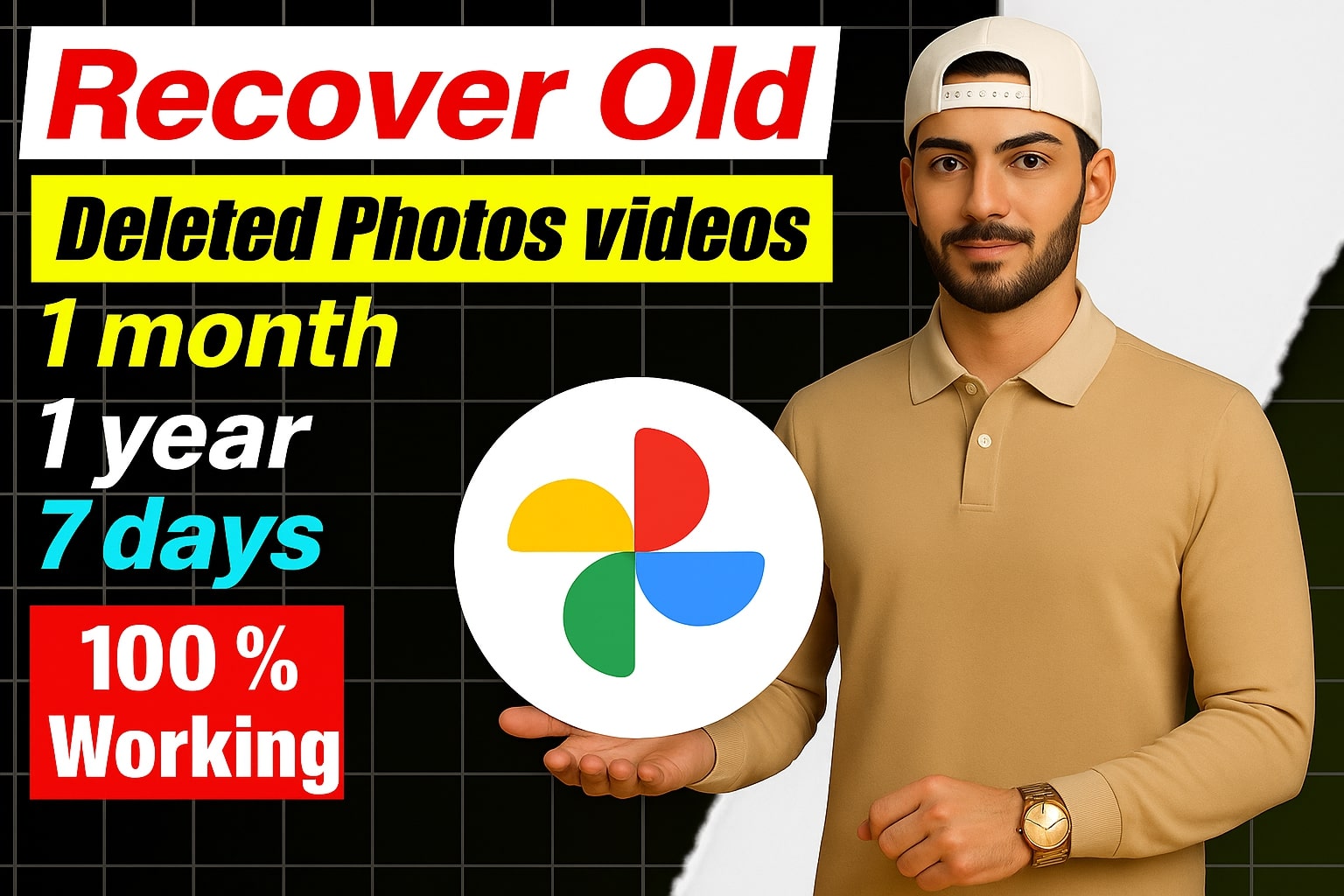👇Scroll Down For Your Destination Link👇
We all know the feeling—you’re scrolling through your photos, accidentally tap the wrong button, and suddenly a precious memory is gone. Whether it’s a family photo, a vacation snapshot, or a funny selfie, losing a photo can be heartbreaking.
But don’t worry. There are several easy and effective ways to recover your deleted photos. In this guide, we’ll walk you through simple methods anyone can follow—no tech knowledge needed!
1. Check the Trash or Recently Deleted Folder
Before you panic, start with the easiest step. Most phones have a “Recently Deleted” or “Trash” folder that keeps deleted photos for a limited time.
For Android Users
- Open the Photos or Gallery app.
- Tap on Library and go to Trash or Bin.
- Select the photos you want and tap Restore.
For iPhone Users
- Open the Photos app.
- Go to Albums > Recently Deleted.
- Tap Select, choose the photos, and hit Recover.
This method works only if the photos were deleted recently—usually within 30 days.
2. Restore from Google Photos or iCloud Backup
If you use cloud backup services like Google Photos or iCloud, your photos may still be safe online—even if they’re deleted from your phone.
Using Google Photos
- Open the Google Photos app or visit photos.google.com.
- Go to the Trash folder (deleted photos stay there for up to 60 days).
- Select the ones you want to recover and tap Restore.
Using iCloud
- Go to iCloud.com and log in.
- Click on Photos, then open Recently Deleted.
- Select the photos and click Recover.
Cloud backups are the easiest way to restore deleted images quickly and safely.
3. Use a Photo Recovery App
If your deleted photos aren’t in the trash or backed up, try using a recovery app. These apps scan your phone’s storage to find deleted files that haven’t been overwritten yet.
Popular Recovery Apps
- DiskDigger Photo Recovery (Android)
- Dumpster (Android)
- Dr.Fone (Android/iOS)
- Tenorshare UltData (Android/iOS)
How These Apps Work
- Download and install the app.
- Give storage permissions.
- Run a deep scan to search for lost files.
- Preview the results and select the photos you want to bring back.
Note: Some apps offer free basic recovery, while full features might require payment.
4. Recover Photos from Computer, SD Card, or USB Drive
Deleted a photo from your laptop, memory card, or USB drive? Don’t worry—you can recover those too using recovery software on your computer.
Top Tools for PC and Mac
- Recuva (Windows)
- PhotoRec (Windows/Mac/Linux)
- EaseUS Data Recovery Wizard
- Stellar Photo Recovery
Steps to Follow
- Install the recovery software.
- Choose the drive or folder where the photo was stored.
- Run a scan to search for deleted files.
- Preview and recover the files you want.
Pro Tip: The sooner you run the scan, the better the chances of recovery.
5. How to Avoid Losing Photos in the Future
Once you’ve recovered your deleted photos, take steps to protect them in the future. Here’s how:
Helpful Tips
- Enable auto-backup on Google Photos or iCloud.
- Transfer your photos regularly to your computer or cloud storage.
- Use apps like Dropbox or OneDrive to save important images.
- Be careful when deleting—always double-check before tapping “Delete”.
A few minutes of setup today can save you a lot of stress later.
Final Thoughts
Losing your photos doesn’t have to be the end of the story. Whether you recover them through your trash folder, cloud backup, or a recovery app, there’s always a chance to get your memories back.
Just remember: don’t wait too long to act, and start backing up your photos regularly.
Your memories are too precious to lose—so go ahead, recover them, and keep capturing more!
Found this guide helpful? Share it with friends and family—they might thank you for it later!