In today’s tech-driven world, your smartphone can do way more than just make calls or browse social media. One of the coolest features it offers is the ability to control your TV. Yes, you read that right! Your mobile phone can act as a remote control for your television. Whether you’ve lost the actual remote or just want the convenience of controlling everything from one device, this feature is a lifesaver. Let’s dive into how you can turn your phone into a TV remote.
Why Use Your Mobile to Control the TV?
There are several reasons why this option is becoming increasingly popular:
- Convenience: You always have your phone with you, so no more hunting for the remote.
- Multiple Functions: Smartphones can do more than just change channels; they can control apps, adjust settings, and even provide a keyboard for smart TVs.
- Universal Control: Many apps support multiple devices, allowing you to control TVs, soundbars, and streaming devices with a single app.
How to Control TV with Your Mobilep
Here’s a step-by-step guide to get started:
1. Check Your TV Type
First, identify what kind of TV you have.
- Smart TVs: These have built-in Wi-Fi and app support.
- Non-Smart TVs: These may require additional hardware like a Chromecast or an IR blaster.
2. Use Built-In Infrared (IR) Blasters
Some phones, especially older Android models, come with IR blasters. These allow your phone to communicate with your TV just like a traditional remote.
Steps:
1. Download an IR remote app like Peel Smart Remote or Sure Universal Remote.
2. Open the app and follow the setup instructions.
3. Point your phone at the TV and start controlling it.
3. Use Wi-Fi Remote Apps for Smart TVs
If you have a smart TV, your phone and TV just need to be connected to the same Wi-Fi network.
Popular Apps:
- Android TV Remote Control: Ideal for TVs running Android.
- Roku App: For Roku-enabled TVs.
- Samsung SmartThings: For Samsung TVs.
Steps:
1. Install the app corresponding to your TV brand.
2. Connect your phone and TV to the same Wi-Fi network.
3. Launch the app and pair your phone with the TV.
4. Use Streaming Devices
Devices like Chromecast, Amazon Fire Stick, or Apple TV come with their own remote apps.
Steps:
1. Download the device-specific app (e.g., Google Home, Fire TV, or Apple TV Remote).
2. Ensure both the phone and the streaming device are on the same network.
3. Use the app to control streaming, volume, and more.
5. Use Voice Commands
Many smartphones and TVs now support voice assistants like Google Assistant, Alexa, or Siri.
Steps:
1. Set up your voice assistant on your phone.
2. Connect the assistant to your TV.
3. Use voice commands like “Play Netflix on TV” or “Increase volume.”
Benefits of Using a Mobile Remote
- Ease of Typing: Forget struggling with remote buttons; type seamlessly on your phone keyboard.
- Streamlined Controls: Access apps, switch inputs, and navigate settings effortlessly.
- Customization: Many apps allow you to personalize controls for quick access to your favorite channels or settings.
Troubleshooting Tips
- Connection Issues: Ensure both devices are on the same Wi-Fi network.
- App Compatibility: Use the correct app for your TV model or brand.
- Outdated Software: Update your phone, app, and TV firmware regularly.
- IR Blaster Not Working: Check if your phone has an IR blaster before using IR-based apps.
Conclusion
Controlling your TV with your mobile is not just a modern gimmick—it’s a practical tool that can make life easier. Whether you’re using an IR blaster, Wi-Fi, or a streaming device, turning your phone into a universal remote is straightforward and incredibly convenient. So, the next time you misplace your TV remote, grab your phone and take control!
What are your thoughts? Have you tried using your phone as a TV remote? Let us know in the comments below!
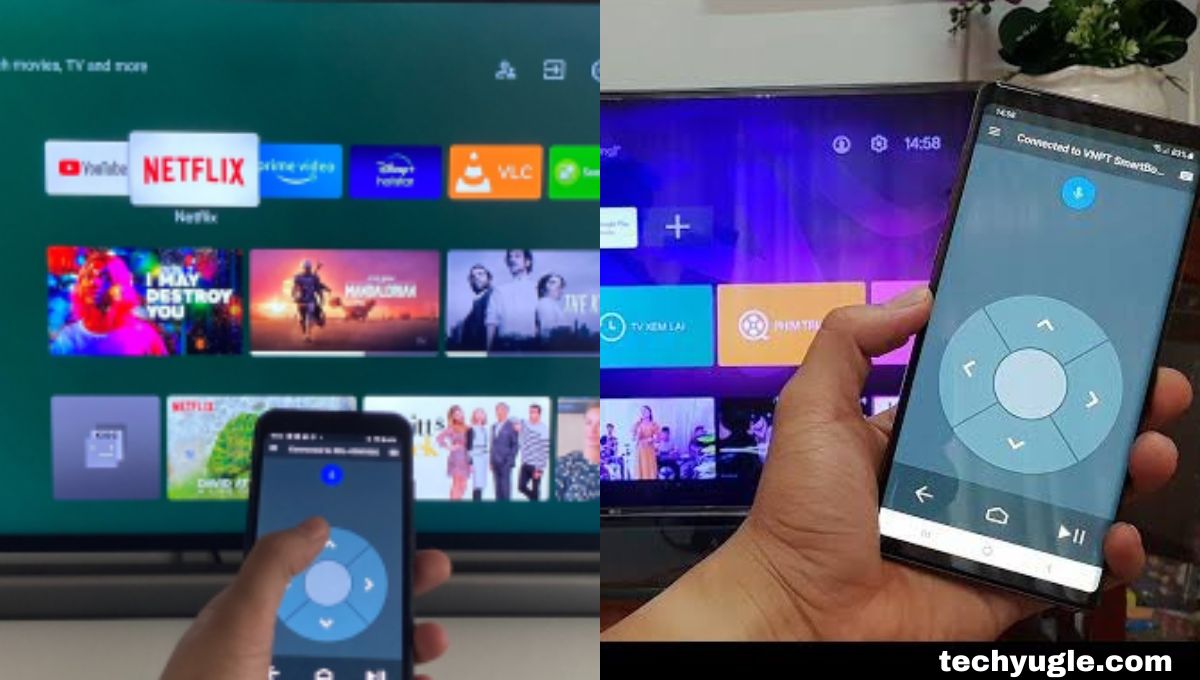
no more hunting for the remote.
Multiple Functions: Smartphones can do more than just change channels; they can control apps, adjust settings, and even provide a keyboard for smart TVs.
Universal Control: Many apps support multiple devices, allowing you to control TVs, soundbars, and streaming devices with a single app.
App photo change
Fbddv
Hello thanks q
Habib Marth@gmail.com
Please support me
Valume boost
Volume
Hii
Surendra
Photo app